Never use your mouse in your inbox again. I know it sounds unconventional, but keyboard shortcuts become second nature after you use them for a few minutes.
To enable Gmail shortcuts, click the cog in the upper right hand corner of the screen, and select “Mail Settings”. Find “Keyboard shortcuts” and turn them on.
Here are a few of my favorite keyboard shortcuts:
j, k, Enter - While in the inbox, use j and k to move up and down, and Enter to jump into a message
g, then i - Go to inbox
c - Compose new message
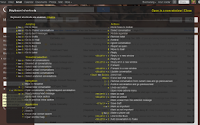
r - Reply to message
a - Reply to all recipients on a message
e - Archive message
Shift + U - Mark as unread
Tab + Enter - When composing a message, use this keystroke to send the message
? - Brings up the keyboard shortcut help screen
2) Tag, Mark Unread, Archive
This is more of a method than a tip. Emails fall into one of two buckets: read-only, and needs response.
Tagging is helpful for identifying certain senders and helping them stand out in your inbox. For instance, any email that comes from my boss gets a big red label on it. Tags are very powerful if you use them correctly.
To help me identify emails that need a response, I simply mark them as unread, so they show up as bold in the inbox.
After an email is read, the best option is to archive it (or delete it). I prefer archive because I might need to search for the email in the future.
This method works really well for me, and helps eliminate clutter in the inbox. If you use keyboard shortcuts, Shift + 8, then r selects every read message. Then simply hit e to archive them.
3.) Boomerang
Have you ever sent an email asking someone a question, and they never got back to you? Boomerang,a Chrome plugin, makes it easy to track emails that haven’t been replied to. When sending a message, Boomerang adds a checkbox that says, “Boomerang this message after __ days”. You can select any amount of time period and Boomerang will bring this message to the top of your inbox.
4.) Undo Send, and Gmail Labs
Gmail’s beta offering is called Gmail Labs, and there are tons of interesting little hacks that help the average email user be more productive.
My favorite is called Undo Send. It adds a little “Undo” button next to the “Message Sent” dialog box when you send an email. Sometimes you notice a misspelling, or realize you’ve accidentally replied to all, moments after you hit Send. This has saved me so many embarassing errors in the Linkpast. I highly recommend trying it.
No comments:
Post a Comment